 Last month, we've discussed how to make a blog on Blogger (see Blogger Tutorial Part 1). In this part of the tutorial, we will attempt to explain the configurations of your blog, and give some tips on how to optimize it for best performance.
Last month, we've discussed how to make a blog on Blogger (see Blogger Tutorial Part 1). In this part of the tutorial, we will attempt to explain the configurations of your blog, and give some tips on how to optimize it for best performance.Let us start with the dashboard. This is the first page you'll see when you log into your blogger account.
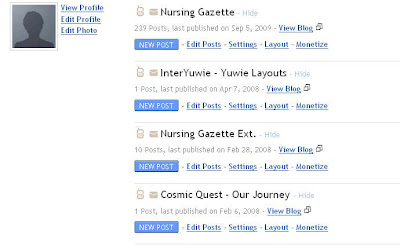
If you haven't yet created a blog, your dashboard will be empty, otherwise, it will look like the picture above.
The sample picture has 4 blogs in it, each of them corresponds to four different blogs. You can choose to hide the displayed blog by clicking on the "Hide" trigger found next to the Blog title. Hidden blogs will not be displayed on your dashboard, unless you click on the "Show All" trigger found on the bottom of the blog list. To unhide a blog, you must first click on "Show All" to reveal all blogs, then click on the "Always Show" trigger found next to the hidden blog's title.
Note that hiding a blog does not make it inactive nor will it stop your blog from showing on its blogspot subdomain. The hiding feature is only for the dashboard, so you could organize your blogs well. You can use this feature to differentiate your more active blogs from the less active or non-updated ones.
Now on the dashboard, click "Settings" on one of your blogs.
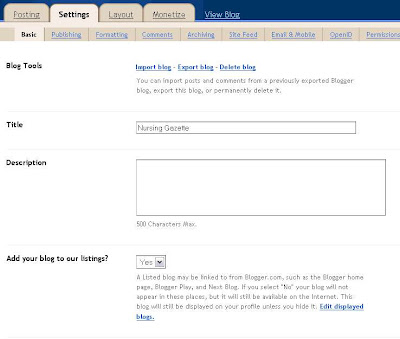
When you do, you will proceed on this page (see picture above). Here is an explanation of every switch found on your Basic Settings:
Blog Tools
There are three blog tools in Blogger. These are Import Blog, Export Blog, and Delete Blog. Here are their functions:
Export Blog - allows you to save your blog (including posts and comments) into your computer in a form of xml or Atom export format. You can use this feature if you want to transfer your blog into another blog hosting service, another blogger blog, or store it in your hard drive.
Import Blog - allows you to import an existing xml file. All posts and comments from your exported blog will appear in the blog if you use this feature.
Delete Blog - allows you to delete your current blog. This will also make your blog cease from displaying on your blogspot subdomain. Deleted blogs can be restored within 90 days before they are removed forever. You can create another blog at this address using the Google Account you're currently logged in with.
Title
This will appear as the title of your blog. It also corresponds to the header <title> in your blog's html.
Description
These are words that will appear under or above your blog's title depending on the blog template. Note that this does not correspond to your site's description that appears on search engines.
Add your blog to our listings?
If set to "Yes", your blog link will appear on Blogger.com, such as the Blogger home page, Blogger Play, and Next Blog (Blogger Navbar). However, if it's set to "No", your blog will not appear in these places, although it will still be available on the Internet.
Note: This option is set to "Yes" by default. Do not change it unless you want your blog to be private. Setting it to "No" will significantly reduce your blog's number of visitors.
Edit displayed blogs
This option allows/prevents your blog from displaying on your profile page.
Note: By default, all your blogs are listed. Unchecking a blog will make it invisible on the profile page. This can somehow reduce your blog's visitors.
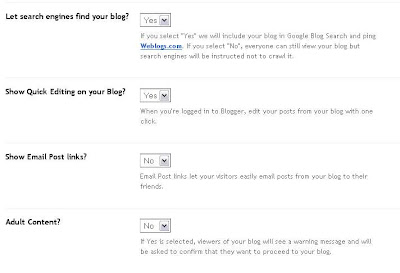
Let search engines find your blog?
This option allows you to enable or disable Search Engine Indexing.
If you select "Yes", your blog will be included in Google Blog Search, and Weblogs.com will be automatically pinged with your every update. If you select "No", everyone will still be able to view your blog, but search engines will be instructed not to crawl it.
Note: This is set to "Yes" by default. If you set this to "No", your blog's chances of appearing on the search engines will be slim to none. Select "No" only if you want your blog to be private.
Show Quick Editing on your Blog?
When you're logged in to Blogger, this option allows you to edit your posts from your blog with one click. An icon of a pencil will appear below your every blog post. Clicking it will open the Post editor. Setting it to "No" will disable this feature.
Show Email Post links?
If "yes", your blog will let your visitors easily email posts from your blog to their friends. An icon of a mail envelope will appear below every post.
If "no", the feature will be turned off, and the envelope icon will not be visible on your posts.
Adult Content?
If Yes is selected, viewers of your blog will see a warning message and will be asked to confirm if they want to proceed to your blog.
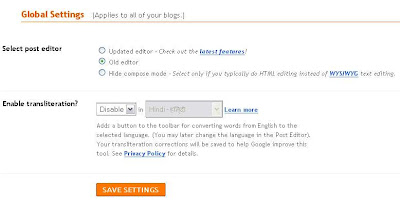
Global Settings
Note that this settings will affect all your blogs in your Blogger account.
Select post editor
Allows you to select from a list of post editors.
Updated editor - A new blogger post editor. All its features are listed here. This provides new features, and more options.
Old editor - The editor used since the beginning of blogger. This was the standard WYSIWYG text editor.
Hide compose mode - This editor gives you minimal features, but allows you to edit your post in HTML fashion. This may require basic HTML knowledge.
Enable transliteration?
Adds a button to the toolbar for converting words from English to the selected language. (You may later change the language in the Post Editor).
Your transliteration corrections will be saved to help Google improve this tool. This is subjected to Google's Privacy Policy.
So there you have it.. We will pause on this topic for now. On the next part of this tutorial, we will be discussing more about blogger configurations. Stay tuned..









No comments:
Post a Comment
You are allowed to post a signature on your comment, just please don't spam.